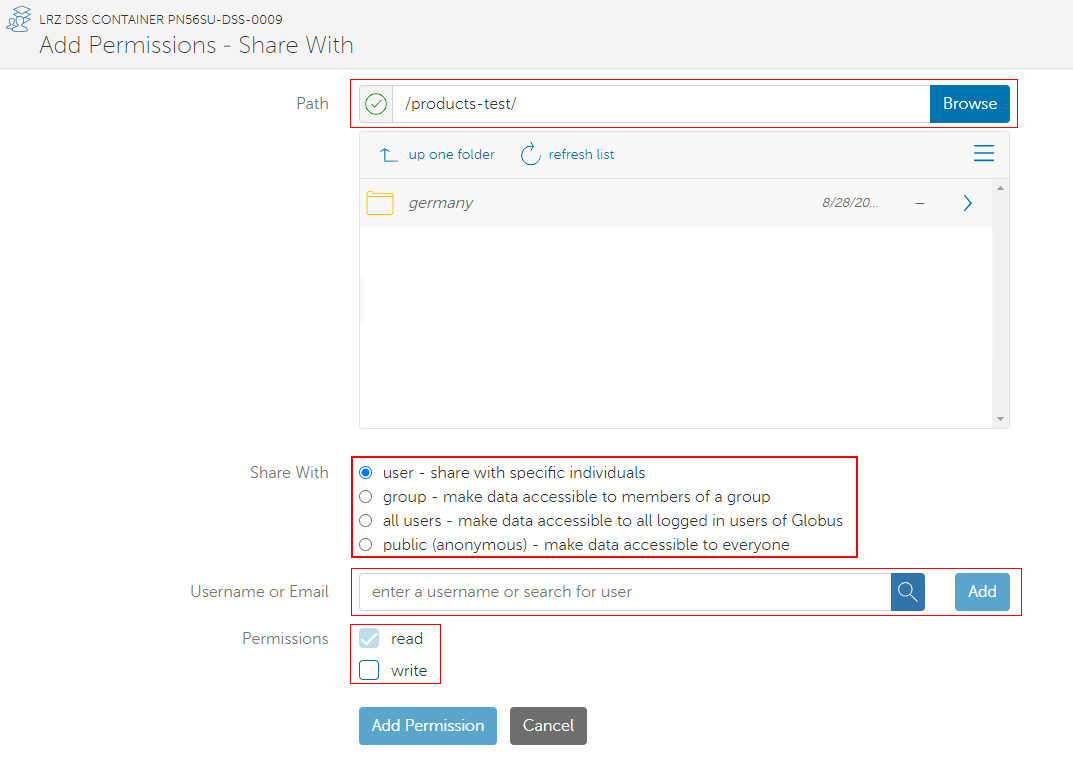Sharing Data
If you would like to share parts of your data of a Data Science Storage container, you can use Globus Sharing to make the data available for external and internal users. Globus sharing allows you to share selected data directories in a DSS container. The data can be accessed by external users via the Globus web interface or by a Globus client. The data can be downloaded to the external user's local system or to a DSS container.
With whom can I share data with Globus Sharing?
You can add any user registered in the Globus Application. External users can register an account on Globus Online either using Google Single Sign On or to create an account on GlobusID.org (https://www.globusid.org/create). This approach can also be used to share parts of your container with other terrabyte and LRZ users without giving them read access to all data on the DSS container. External users can either download data with the web interface (Filemanager on https://app.globus.org) or by setting up the Globus Personal Connect Client.
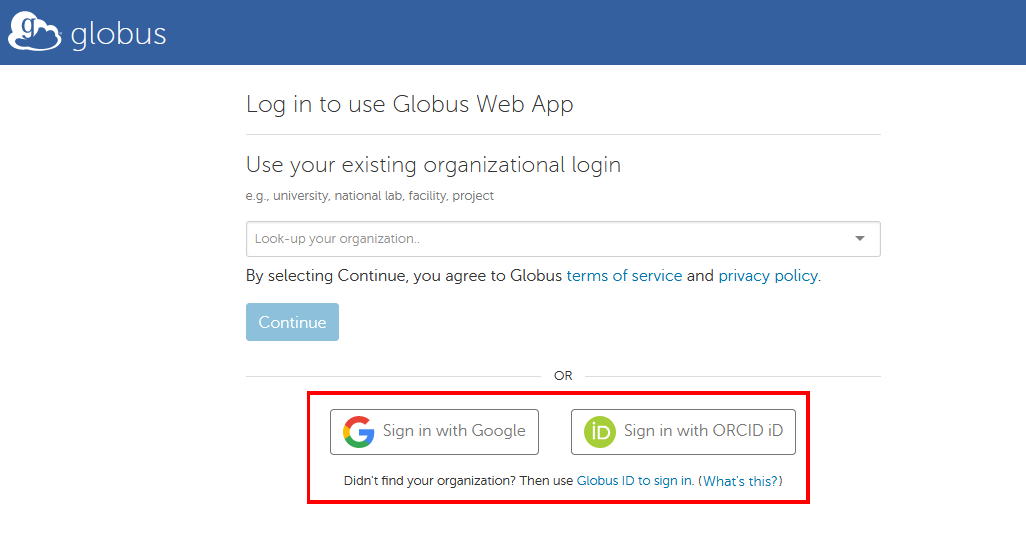
Activate Globus Sharing
You need to edit the DSS container to activate globus sharing. You can do this with the DSSWeb tool (https://dssweb.terrabyte.lrz.de).
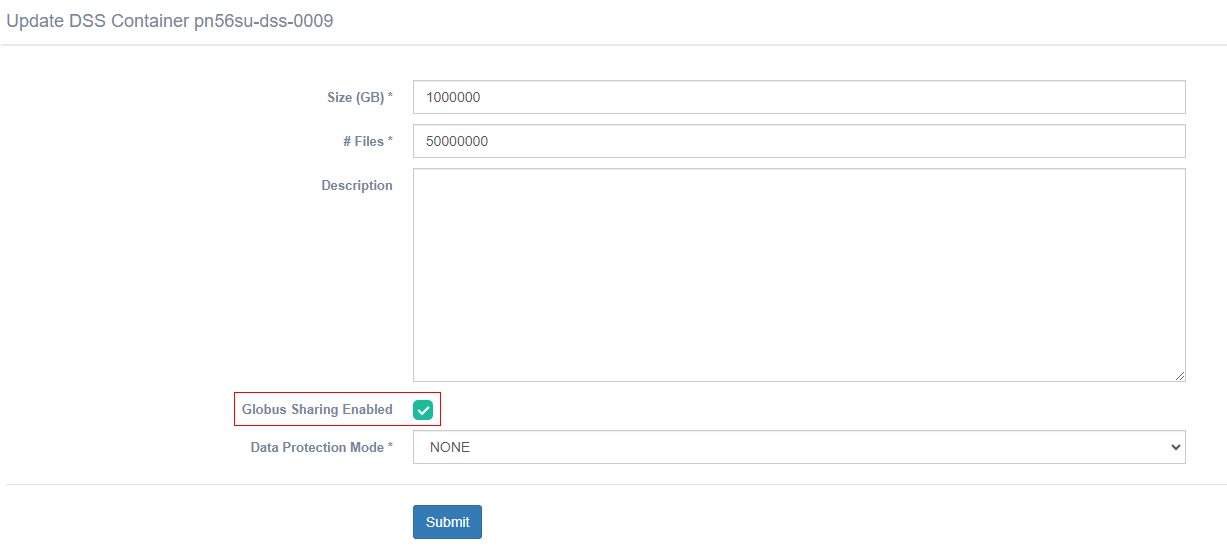
Manage Globus Sharing Permissions
On the DSS Container Details page, you need to open the tab "Globus User" and use the button "Manage Globus Sharing Permissions". This will redirect you to the Globus Online Application.
Please note: This step is mandatory to allow you to set Globus Sharing Permissions in the Globus Online application.
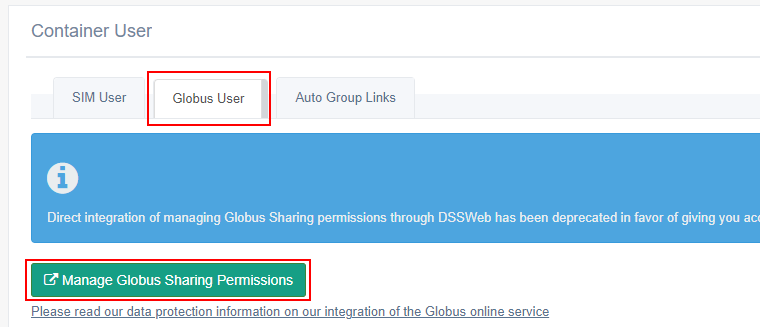
Add permissions in Globus Online
The container name is now listed as a "collection" in the Globus Online application. In Globus Online, navigate to "Collections" and search for the name of the DSS container (make sure the quick filters are not set). You should see an icon in the "Role" column indicating you are an access manager for this container.
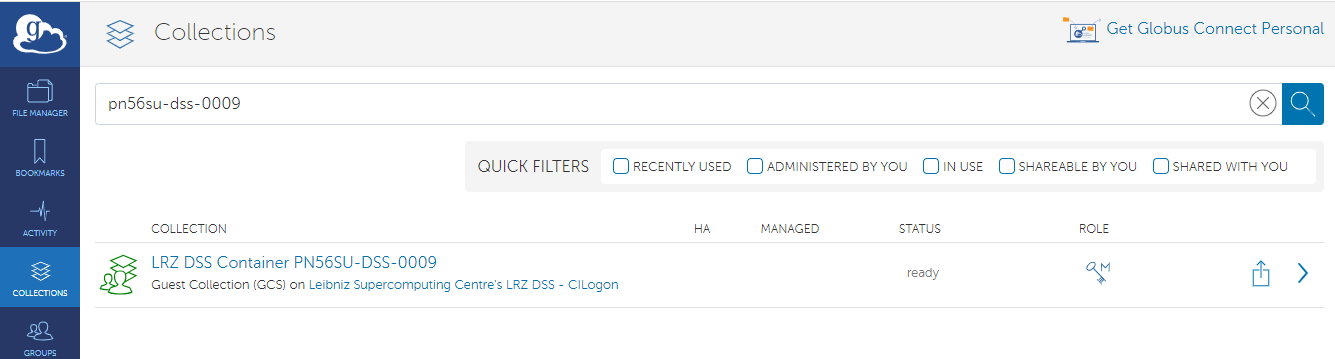
You can click on the name of the collection and will be redirected to the collection detail page. You can go to the tab "Permissions" to list all access rights for Globus Sharing.
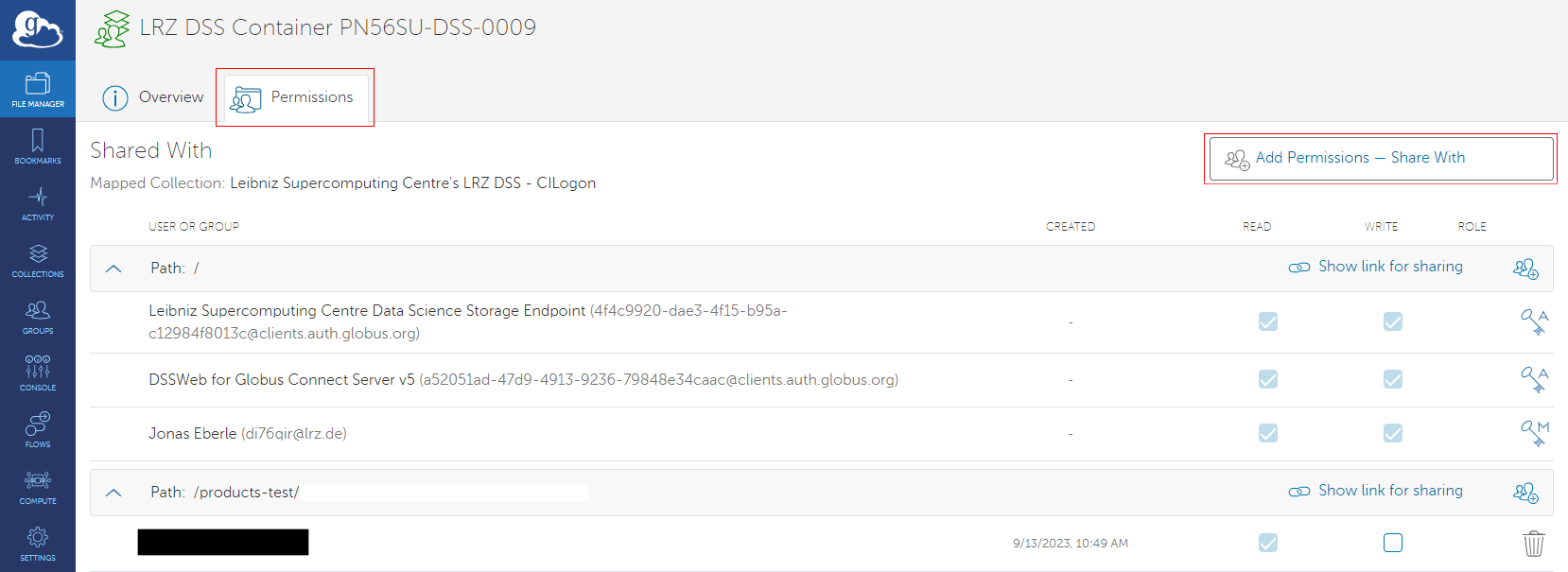
Use the button "Add Permissions" to add new users. You can give access rights to specific folders in the DSS container.