TensorBoard
Starting a TensorBoard session on the terrabyte portal
A TensorBoard session can be started from the terrabyte Portal.
- Click on the TensorBoard icon on the dashboard or select TensorBoard in the drop down list under Development in the upper menu bar.
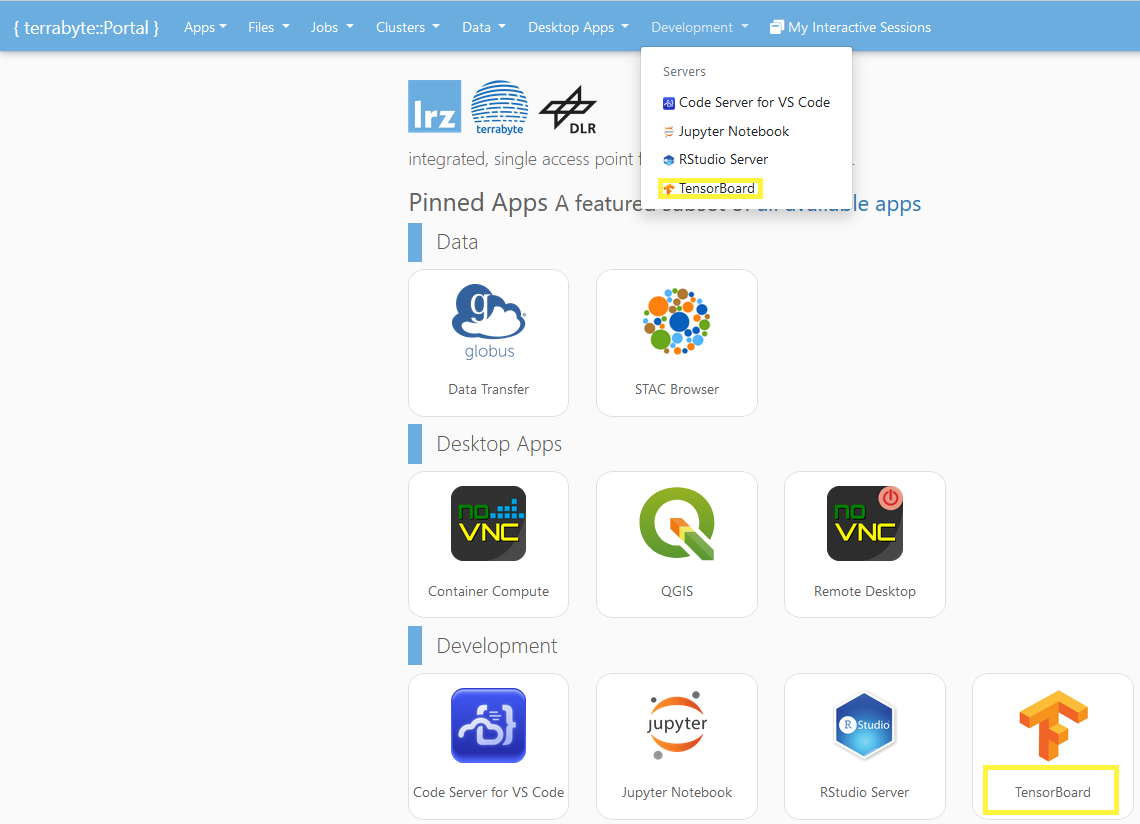
- Select the TensorBoard log directory in your $HOME (i.e. the directory containing the data to visualize), the cluster partition and the resources to be used for the session and click on Launch.
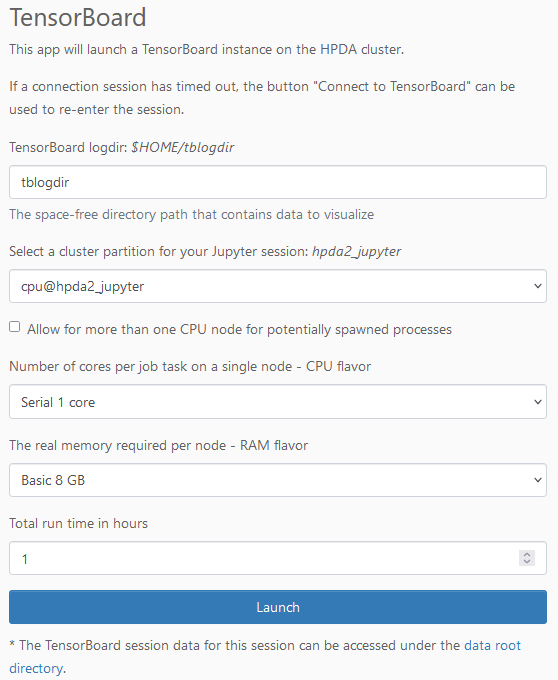
- Once the session is ready, you can connect to it via Connect to TensorBoard.
tip
If you have to wait for long times until your session gets launched, select a different cluster partition. hpda2_compute is usually a good choice.
You may check available cluster resources with sinfo on the login node.

- A new browser window with TensorBoard will open. Make sure that you have data to display in your log directory ;-).
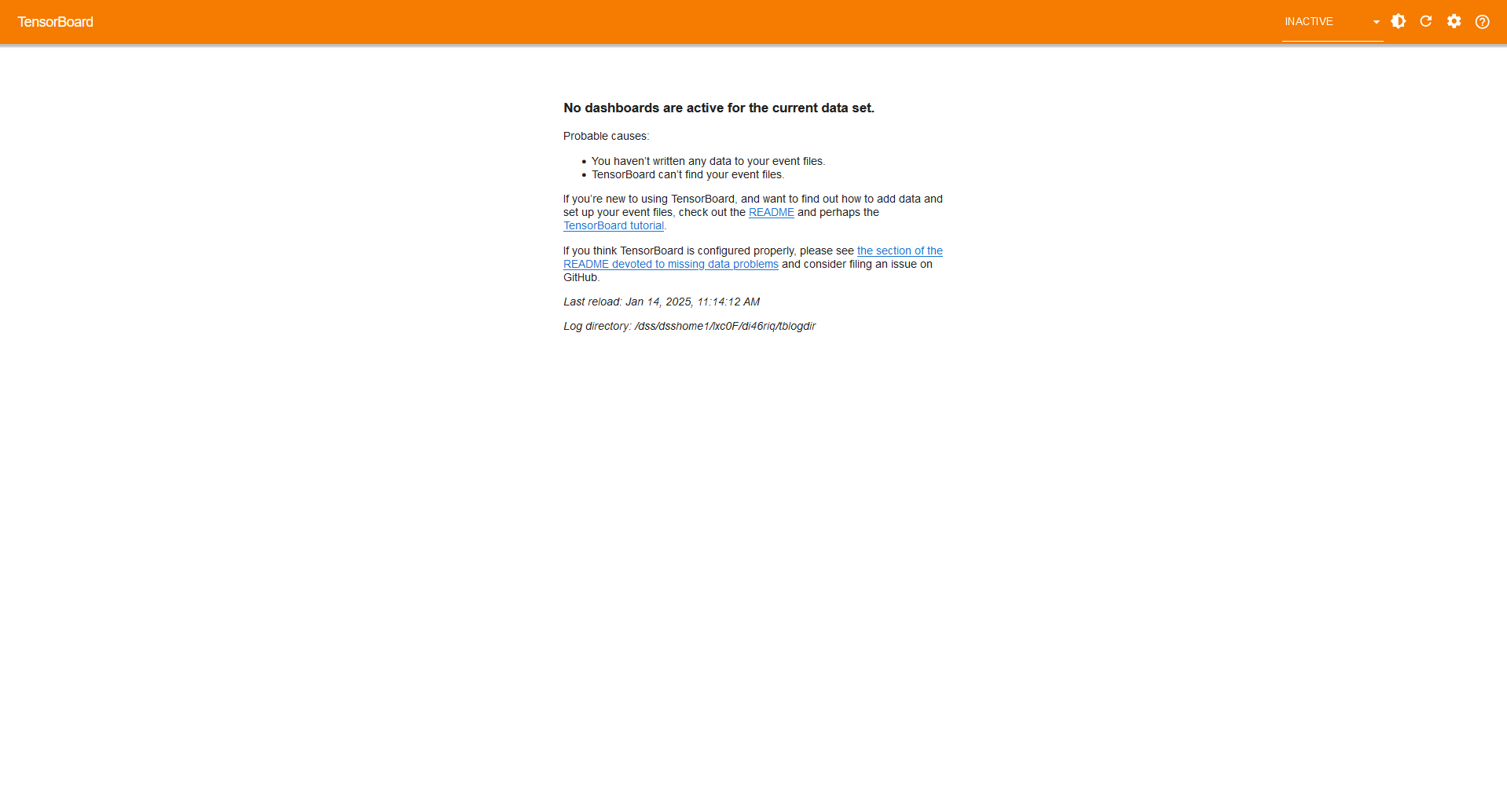
-
You can close and resume the browser window anytime during your specified run time. By clicking on My Interactive Sessions in the upper menu bar, you can resume your session as explanied in step 3.
-
In order to terminate the session before the run time ends, go to My Interactive Sessions, select the respective session and click on Delete.