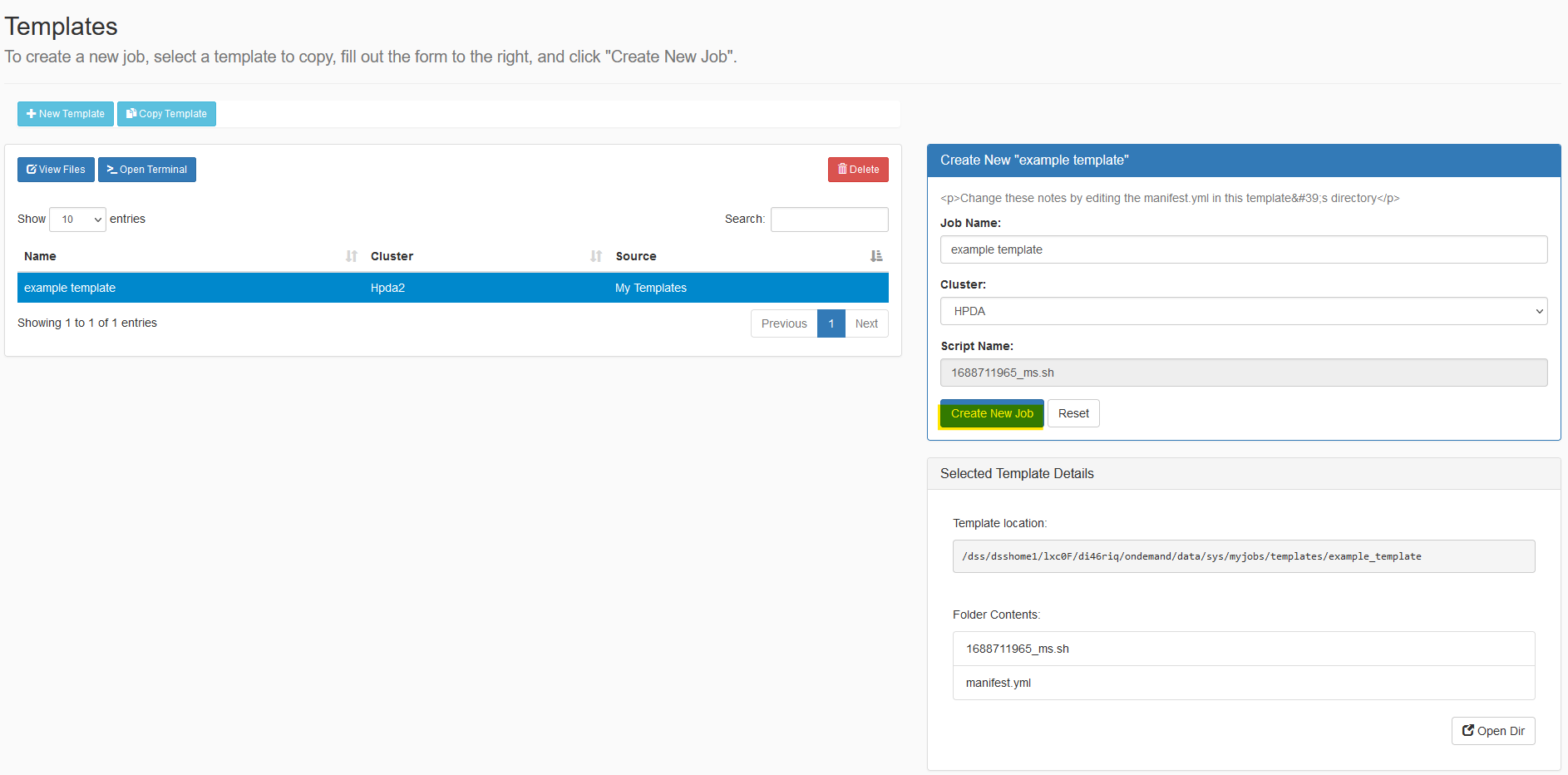Job Composer
The Job Composer is a system tool that provides a web-based utility for creating and managing batch jobs from template directories.
The Job Composer App attempts to model a simple but common workflow that typical users of an HPC center use. When users create new batch jobs they will follow the given workflow:
- Copy a directory of a previous job, either one of their previous jobs or a job from a group member
- Make minor modifications to the input files
- Submit this new job
The Job Composer app replicates this through "templates" which are just directories with common job input files. The user will be able to create their own template from a job directory they have access to on the file system or they can use one provided to them from a system-installed location.
While the Job Composer is a nice entry-point for beginners, you should also make yourself familiar with Job submission on terrabyte HPC methods if you want to run HPC-workflows in production.
General usage
- Select Job Composer in the drop down list under Jobs in the upper menu bar.
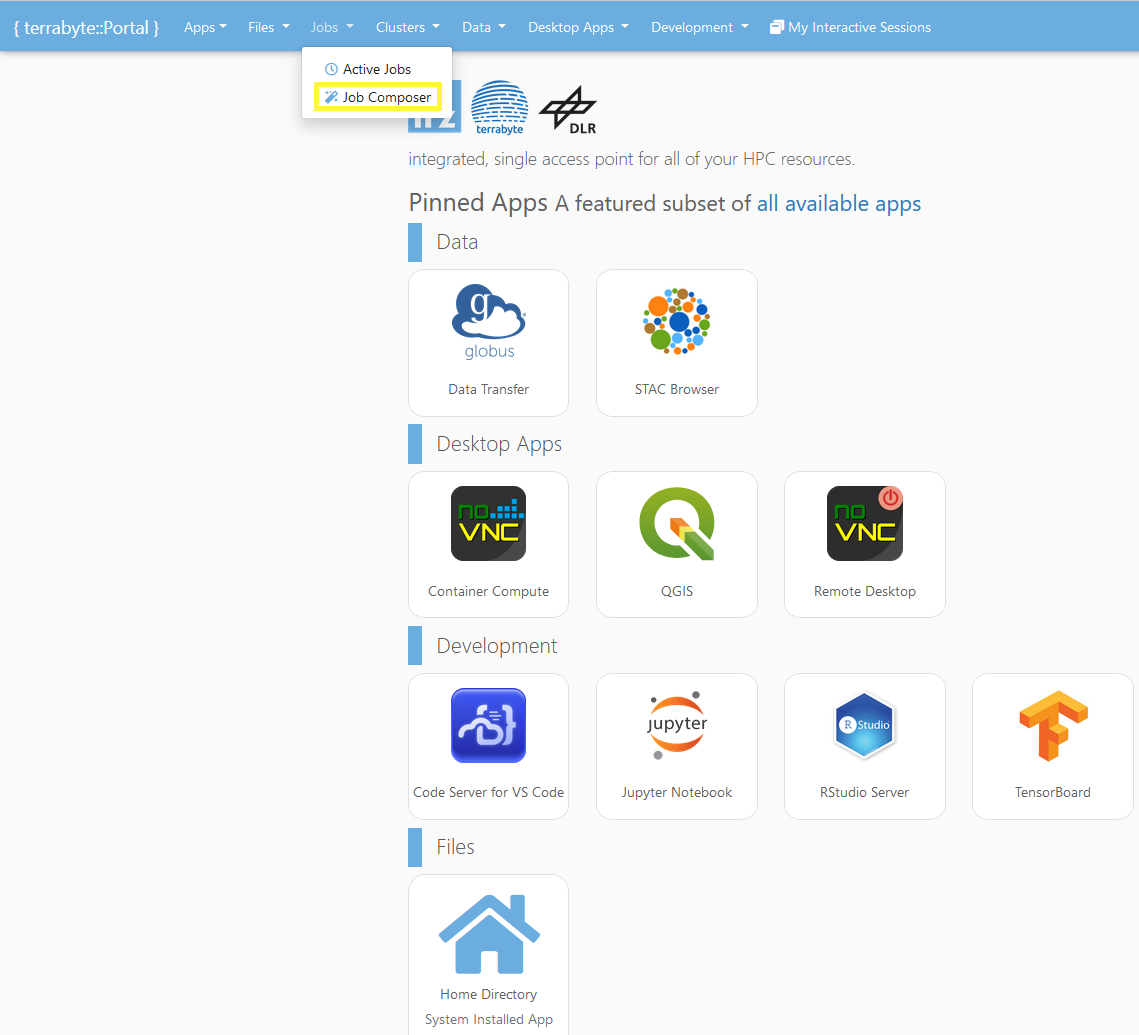
- The Job Composer will open a new window in the Jobs section.
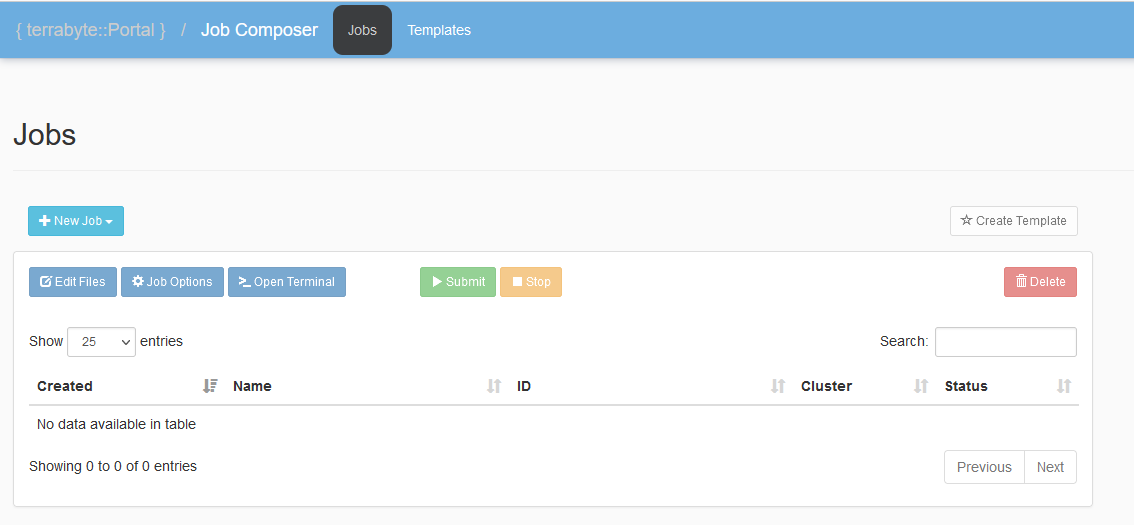
- Hit the New Job button
to start creating a new job from an existing template, from any arbitrary path in your HOME-directory, or by copying a job you have already created through the Job Composer.
The default template is an example job-script named main_job.sh, that will run 4 tasks in parallel using MPI. Please have a look at Script-driven SLURM jobs (production) in order to learn how to write job-scripts.
See Create own job templates on how to create your own job templates.
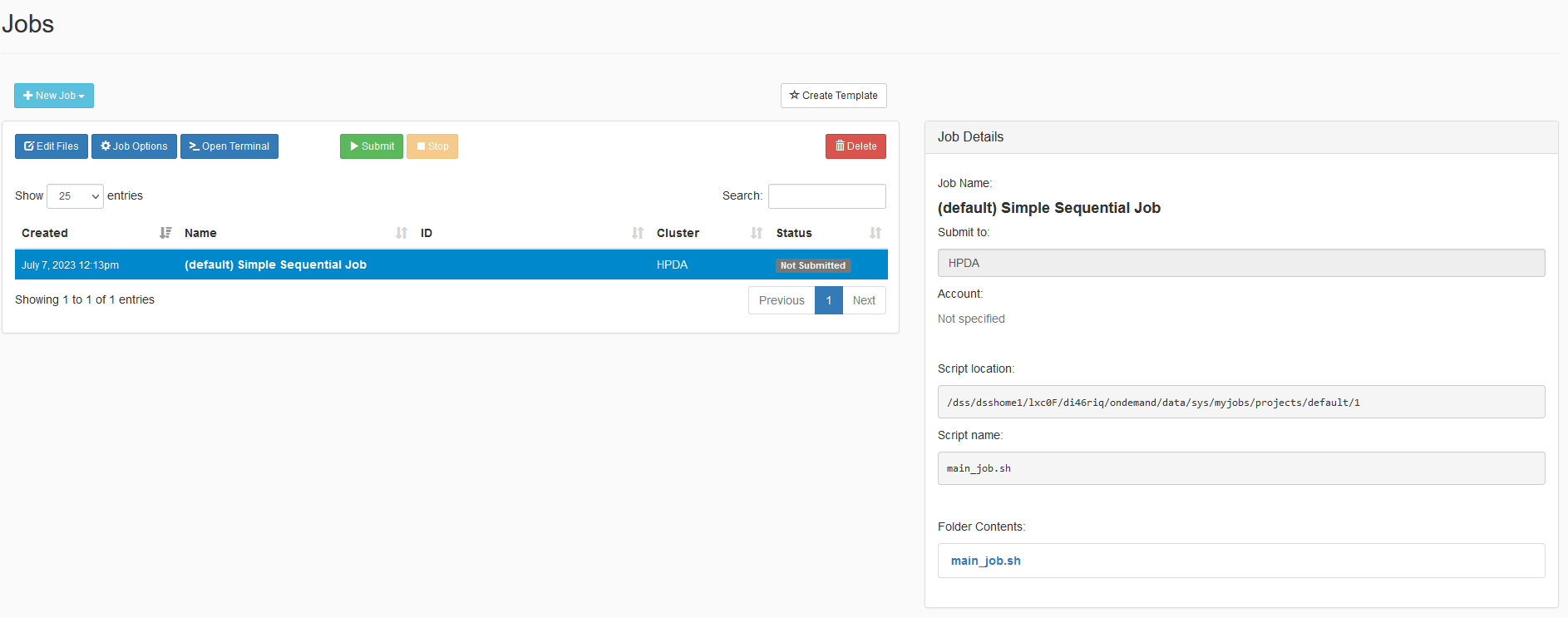
Select a job and click Edit Files to
open the path in the file explorer and edit the job's files.
Select a job and choose Job Options
to specify the jobs's server and submit script.
Select a job and click Open Terminal
to open a new terminal at the job path.
Select a job and hit Submit
to submit the job to the batch queue.
Select a running or queued job and click Stop
to stop the job.
Select an existing job and click Delete
to remove the job from the list.
Create own job templates
There are two ways to create new job templates.
- Create new job templates from existing jobs. This way, you can use that job as a template for future jobs. Select the job in the table to copy, then click Create Template to initiate the template creation process.
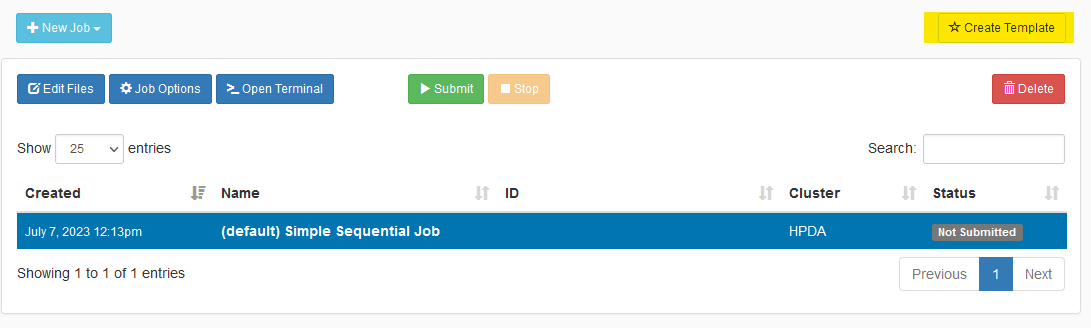
- Create a new template from any arbitrary path in your HOME-directory that contains at least a job-script (but may contain additional data as well).
a. Go to the Templates section and select New Template
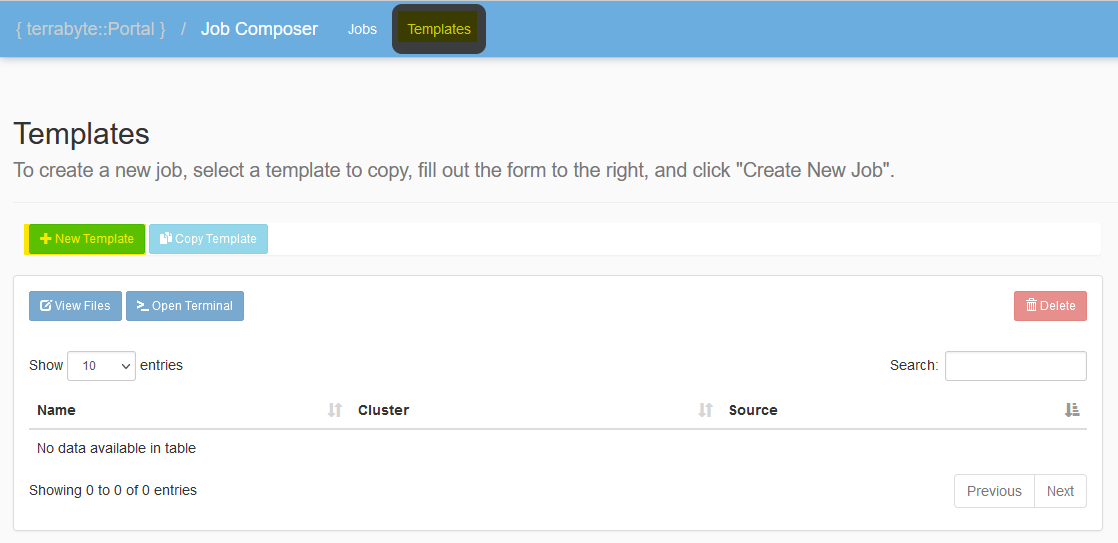
b. Specify the path to your job file(s), give the template a name and click on Save.
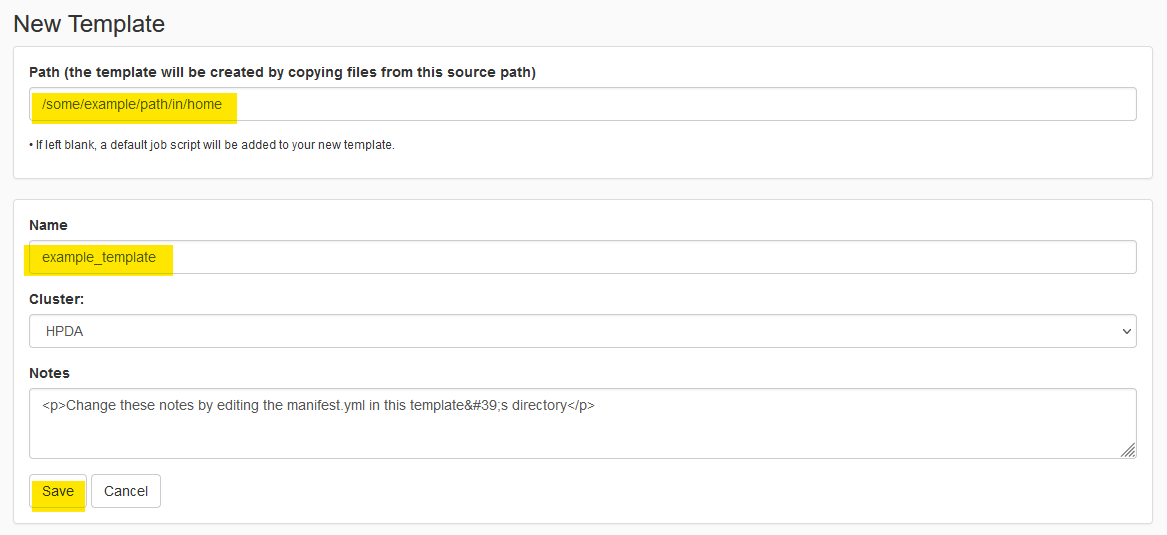
c. The new template is now listed in your template section and can directly be used to create a new job, which can then be submitted as explained at General usage.